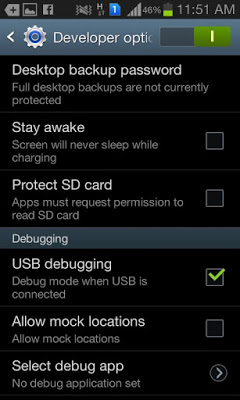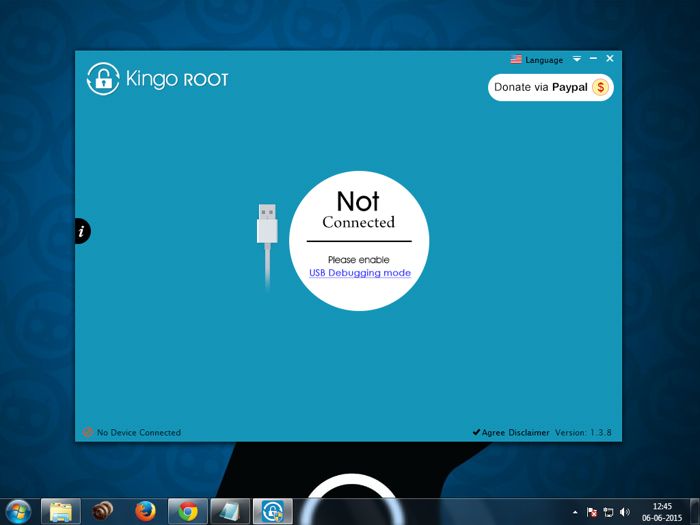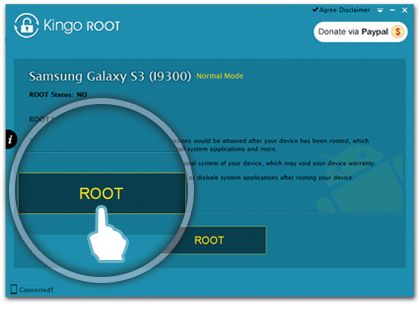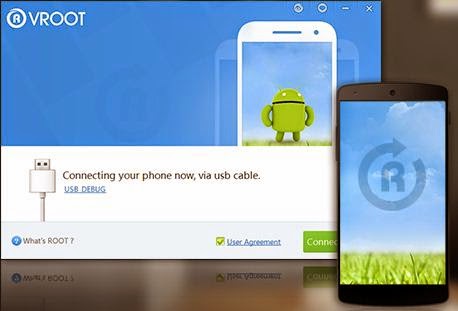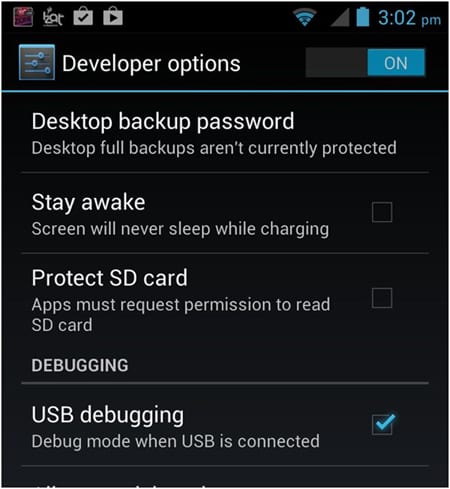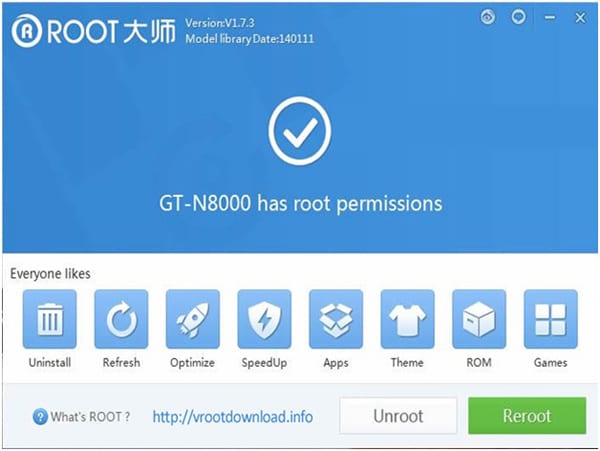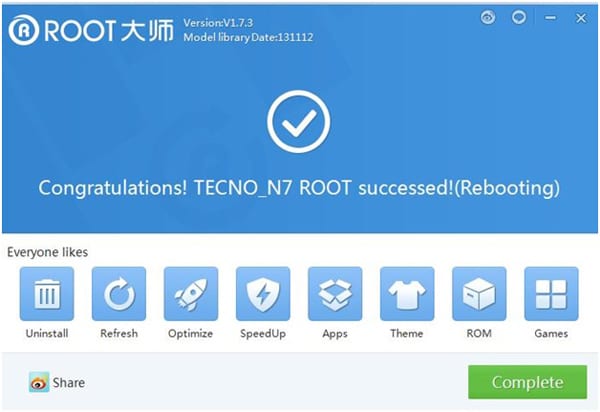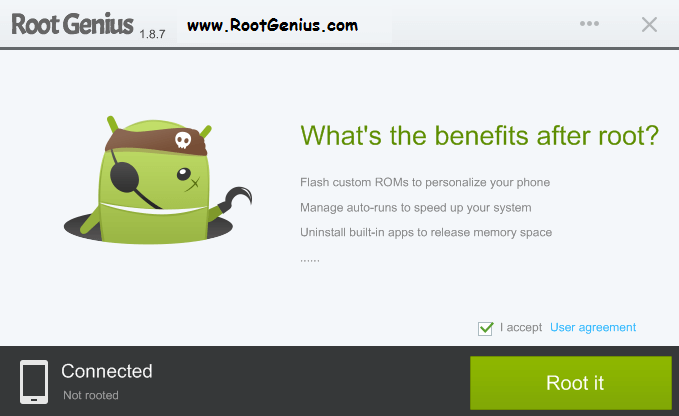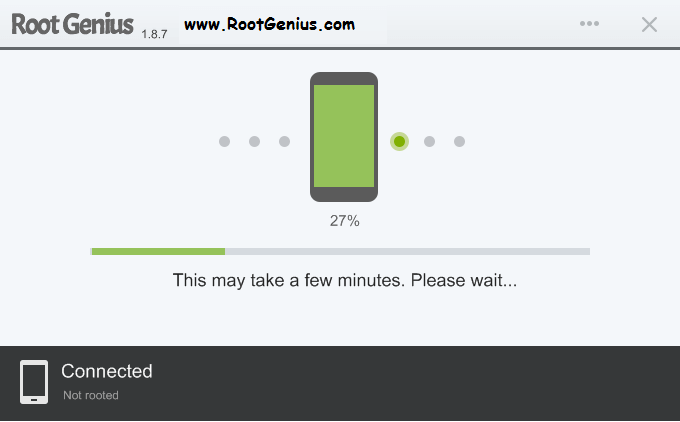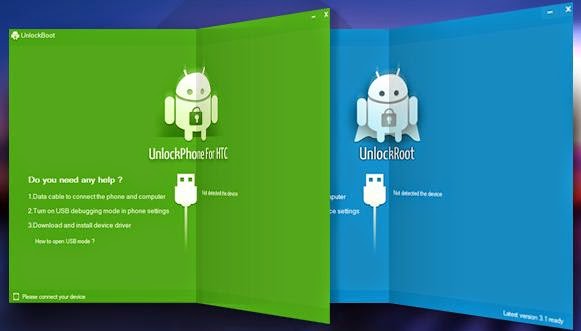Dirty Technology How to Root Any Android Device


When you root an Android smartphone it enables you to act as the administrator of the android phone. Rooting of Android provides you the facility to completely remove and replace your device’s operating system. Here is different ways to How to Root your android device 2018, Once you root your phone you can Access, Change, Customize it any way you want.
Android rooting is the process of allowing users of Android Phones, tablets, and other devices running the Android mobile operating system to get the full control and authority within Android’s system. When you root an Android smartphone it enables you to act as the administrator of the android phone. Rooting of Android provides you the facility to completely remove and replace your device’s operating system.
Rooting not only increases you Battery life & Performance but also Provides you the option to unofficially upgrade your current Android version. There are many benefits of rooting your phone like:
- Boost your Phone speed & Battery Life.
- Remove Preinstalled crapware like System Apps.
- Remove Bloatware, Apps like Facebook, Chrome Keep sucking your Ram & battery by running in background So, Among the smartphone geek crowd, applications like these are referred to as “bloatware:” they do nothing but bloat the software by existing as unnecessary applications.
- Tweak your phone like Increase Video streaming speed, Increase Wifi Speed, Increase SIM detecting Speed, Increase SD read/write speed.
- Most Important & Best part, Install Custom Kernel & Custom ROMS ( I will explain about it in Installing Custom ROM section Custom ROM section )
- Finally, Truly Own your Device, Make it appear in the way you want.
How to Root Any Android Device 2018
Note:
- No data loss process: Your Android phone data like contacts, pictures, video etc will not be affected.
- Warranty Void: Your Android Device warranty may get void after following the below tutorial.
- How to Unroot: To unroot your device, Open Kinguser on your device > Settings > Remove Root permission.
#1 Method – Using Kingo ROOT
Kingo ROOT is One – Click Root Designed to work on Windows Computer. It helps to root any Android Smartphones in single click which has a success rate of 80-90%. This is the best Android rooting software through PC available in the market. This is the only one click root app which has tones of developers working on it to bring improvements and to increase the device limit in every update which is released frequently.
Step 1. Enable USB Debugging Mode on your Android smartphone. To enable USB debugging. Go to Settings > Developer Option > USB debugging. Developer Option is Hidden for Android 4.2.2 & Above, to show this option Go to Settings > About phone > Build Number ( Tap on it 7 timesuntil it shows you are now a Developer.)
Step 2. Download Kingo Root Windows Application and install it normally in your Windows PC. Once you have Installed Kingo Root App in your Windows PC, you will see a window similar to this.
Step 3. Once your Smartphone is connected successfully to the Computer (Enabling USB Debugging), Kingo Root will Automatically detect your device. Now, Click on ‘Root’ Button to begin the rooting process.
Step 4. Now Kingo Root will Automatically Root your phone and install SuperSU. Now your Android Device is rooted, To confirm Check for an App named ‘SuperSU’ on your phone. Congratulations, you have successfully Rooted your Android Smartphone. I hope this guide helped in rooting your phone.
Check if you are successfully rooted by downloading and installing Root Checker App from Play Store. If Kingo Root was unable to detect or ROOT your device you can use other One click Root Apps mentioned below.
#2 Method – Using VRoot
Vroot’s goal is providing the excellent and simplest experience for all android users. The newest version of Vroot has supported for more than 8000 kinds of Android devices. It is more effective, easier and faster than you can imagine.
Step 1. First of all, Download the VRoot App for Windows PC. Install it. Just click Next and Launch it.
Step 2. Connect your Android device and make sure that USB Debugging mode is enabled from Settings > Developer Options.
Step 3. From VRoot on your PC, click Root. In my case, I have a rooted device, so, I am getting the ‘Reroot’ option. On a non-rooted smartphone, the Reroot option will be replaced with ‘Root’
Step 4. Wait for the result. If it’s a success, your device will reboot and you can now disconnect your Android device from your PC.
Check if you are successfully rooted by downloading and installing Root Checker App from Play Store.
#3 Method – Using Root Genius
Root genius is the best & easy-to-use rooting software with a high success rate for Mediatek devices. Root Genius is a Windows Application. There are fewer chances of this rooting your phone properly.
Step 1. Download and Install Root genius for Windows. Run Root genius as administrator and connect your Android device to your PC via USB cable. Wait for the drivers to completely load.
Step 2. Enable USB Debugging mode from Settings > Developer options from your Android device.
Step 3. Just follow the instructions shown on the Root genius based on your Android version. Carefully read the notifications before continuing. Click Root it to begin the rooting process.
Step 4. It could take 2 up to 3 minutes for the rooting process to be completed. (Don’t unplug the USB cable).
When done, click Finish and it will reboot your phone. Check if you are successfully rooted by downloading and installing Root Checker app from Play Store.
#4 Method – Using Unlock Root
Unlock Root roots and unlocks the boot-loader of various Android devices. They have their own way of rooting and unlocking. To use this method for you to root your phone, they have their guides provided on each android device. Just visit Unlock Root and follow their own guides for your device.
I Hope this tutorial helped you in rooting your Android Smartphone. Though it has many advantages rooting an Android Smartphone without following proper instructions can be risky. But with this such application’s you can easily root your device and can have much out of it as it will speed up your Android’s performance, access hundreds of new and exciting features and increase its battery life, and. And Rooting an Android device is totally safe and best thing you and your device can have!