The common issues leading to memory SD card being not recognized or corrupted by phone devices are as follows:
SD card is physically damaged
Erroneous partitions in the File Allocation Table of an SD card:
as a result of failed file transfer (copy-paste or Ctrl + X)
system crash on your computer (sudden power off) or on mobile phone
Unknown reasons
How to recognize that your SD card is corrupted
Let’s list the typical symptoms of a corrupted SD card:
Photos and videos open incorrectly or fragmentarily
SD card cannot be read or is not recognized by the phone/PC
You get a message on your phone that you cannot save files on your SD card
SD card needs formatting but throws a message “SD card is not formatted, do you want to format it now?”
OS shows reading errors, doesn’t respond when you try to connect your SD card to the computer
How to repair corrupted memory card by command prompt
To fix a corrupted memory card you can use Command Prompt and chkdsk command; this utility is part of any Windows version.
How to use chkdsk to fix a corrupted micro SD card:
Open Run menu via Start or using hotkey Win + R.
Enter cmd
In Command Prompt enter chkdsk [drive letter]: /f /r
Press Y to confirm chkdsk
Keys in chkdsk:
Parameter /f – fixes errors on the memory card
Parameter /r – fixes corrupted sectors on the disk
Chkdsk has other check parameters which can be viewed using switch /? .
If you don’t want to use a console utility to fix a corrupted memory card, another way is GUI shell. It can be opened in the Explorer:
Start - Computer/This PC
Right click on the SD card drive – Properties
Tools tab – Check (now) button
As you can see, here you have the same options as in the console version of the utility.
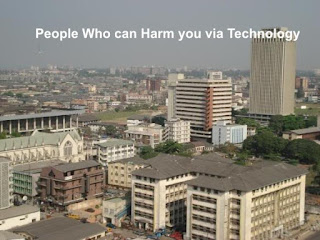
Some people use technology—such as photos, videos, social media, and dating apps—to engage in harassing, unsolicited, or non-consensual sexual interactions. It can leave the person on the other end feeling manipulated, unsafe, exposed, and worried about their online reputation. The laws pertaining to these situations vary from state to state and platform to platform and they are evolving rapidly. Learn more about these situations so you can feel better prepared to report and protect yourself if they happen.
The following list includes some of the ways a person can use digital technology in a sexually explicit or violating way.
Catfishing, or lying about one’s identity online in order to initiate a romantic or sexual relationship
Cyberbullying, or the “willful and repeated harm inflicted through the use of computers, cell phones, and other electronic devices” often to threat, harass, or humiliate another, according to the Cyberbullying Research Center
Cyberstalking by monitoring someone’s whereabouts with GPS or other tracking systems or persistently contacting someone against their will through text, email, social media, or other digital platforms
Distributing or threatening to distribute sexual or intimate images of someone without their consent, also known as digital sexual assault or revenge porn
Hacking into someone’s online accounts or devices to steal personal images or information not intended for public sharing
Harassing someone through an online gaming platform or forum
Posting shaming, embarrassing, sensitive, or otherwise inappropriate information about someone on social media or other public sites, whether it is true or not
Pressuring you to send explicit images of yourself Sending sexually explicit emails, chats, texts, photos, videos, or emojis that are unwelcome or unsolicited
Taking sexually explicit pictures or videos of someone without their consent
Trolling, or deliberately posting upsetting or provocative statements or photos in order to provoke others
Unsolicited or unwanted sharing of pornography or pornographic images
What are the effects of online harassment?
How can I report it?
You have several options for reporting. In some cases, there aren’t laws that directly prohibit these types of situations, even if they are sexually explicit or unwelcome. You can, however, often have that person removed or blocked from a website. If you receive communication that is threatening, part of a pattern of abuse, or consistent with harassment, don’t hesitate to contact law enforcement or a lawyer. Even if you do not wish to pursue a criminal case, you may be able to move forward with a civil case. You may be able to use the evidence you collect using the following tips to gain an order of protection that includes contact over social media and other digital platforms.
Keep evidence by taking screenshots immediately or printing out text messages, social media posts, or other exchanges. Make sure your screenshots contain the information of the person who is being harmful and the time stamp. Some information is easily deleted—a picture or hard copy can provide evidence that the content was sent. If the interaction occurred through a public website or social media channel, you can report the exchange to the host of the site. Most websites that allow exchanges between users have a “report” button or link located near the chat window.
You can contact local authorities and report the activity. If you are in school and the person harassing you goes to your school, you can report anonymously. If you are experiencing the harassment or abuse through a social media platform, app, or online game, you can report through the site. Note that laws about digital technology and communication will vary, and especially for these newer forms of communication, there may not be laws in place to regulate this use of technology.
If the situation involves a minor or images of a minor, report to law enforcement or call 911 immediately. You can also make a report on the Cyber Tipline. If you are a minor who takes photos of themselves and/or sends and/or possesses a photo, you should also reach out for advice.
If the situation occurred among co-workers or managers, it might be considered a form of sexual harassment and is illegal. Contact your Human Resources Department to report the activity.
If the person who is making you feel uncomfortable is another student, teacher, or administrator at your college, university, or K-12 school, you may want to consider reporting the behavior to the Title IX officer or a trusted adult at school.
What can I do to feel safer?
There are some precautionary steps you can take to increase your safety and security across different platforms.
Set a passcode on your phone and other devices. To help ensure more security on social media and messaging apps, logout of your accounts each time you are done using them. Don’t save passwords in your web browser or other accounts for convenience.
Google yourself. Make a habit of Googling yourself once in a while. Remove any personal information or photos of you that you are not comfortable with or that could be used by someone to harass you online.
You should never be pressured to share your personal information. If someone online is pressuring you to share personally identifiable information, such as your full name, address, date of birth, or phone number, you can always refuse, block them, or give them fake information.
Do not open messages from unknown senders. If you receive a text, call, friend request, or private message request from someone you don’t recognize, you don’t have to answer or respond to it. Consider deleting it without reading it, these can contain inappropriate content you may not want to be associated with or viruses that can affect your device.
Limit what information you post about yourself online. Personally identifying information can be used against you. For instance, posting your personal email on a public blog means that people you don’t know have a way to contact you.
Be conscious about who sees your photos. If you share a picture, either online or with another person, be mindful that you are increasing the odds that others will see the photograph, even if it was unintended.
You can always block or report. If someone is making you uncomfortable on a public site, report them or block them using the site’s reporting function as soon as possible.
Keep your webcam private. Put a sticker over your webcam, laptop camera, or phone camera when they aren’t in use. These device can sometimes be hacked and used to take pictures or videos of you without your consent.
Android 8 Oreo Update now Available for Infinix Note 4 and Note 4 Pro
Infinix Note 4 are now receiving Android 8; It was announced a week ago by Infinix. According to the info, Note 4, Note 4 Pro and Zero 5 will receive Android 8 oreo OTA update, but infinix Note 4 couldn’t wait for that date to come before the roll out.
A lot of users have already received the updates on their
Note 4
, some have installed it while some are yet to install it. Note that there is bound to be a bug at first installation of this update but Infinix will possibly roll out a system update to fix the bug.
Like I said earlier, before you update;
REQUIREMENTS
1. Make sure your device is not rooted otherwise it will get bricked
2. Make sure you have a back up of your current firmware should in case the need arise to downgrade your device if the update contains bugs
3. Ensure your phone battery is atleast 95% charged
4. You need upto or more than 2GB to download the update
HOW TO UPDATE YOUR INFINIX NOTE 4 TO ANDROID 8.0 OTA
 Firstly, Go to settings > About > System update. Then search for an update. If an update is available;
Firstly, Go to settings > About > System update. Then search for an update. If an update is available; Click on download and install
Click on download and install Once download is complete, restart your device & install
Once download is complete, restart your device & install Wait for your device to boot into recovery mode and install the update. Do not interrupt the installation process.
Wait for your device to boot into recovery mode and install the update. Do not interrupt the installation process. Once the update is complete, your Infinix Note 4 X572 will reboot and you’ll have Android 8.1.0 oreo running on your device with the latest version of XOS.
Once the update is complete, your Infinix Note 4 X572 will reboot and you’ll have Android 8.1.0 oreo running on your device with the latest version of XOS.
That’s about all the steps involved to update Note 4 to Android 8 Oreo.
Subscribe to:
Comments (Atom)



:max_bytes(150000):strip_icc():format(webp)/009_how-to-partition-a-hard-drive-2626081-5c82c5dc46e0fb0001cbf4cc.jpg)





